Basic Localization Workflow
Follow this workflow to translate your project from start to finish.
1. Upload translation files
Upload your source files containing translation keys.
Supported formats: .json, .xml, .strings, .stringsdict, .po, .mo, .pot, .srt
How to upload:
-
Prepare your file with translation keys
-
Click "Upload File" or drag the file into the browser window
-
Select the file language
-
Configure upload settings (optional)
-
Click "Upload" - keys will appear in your project within seconds
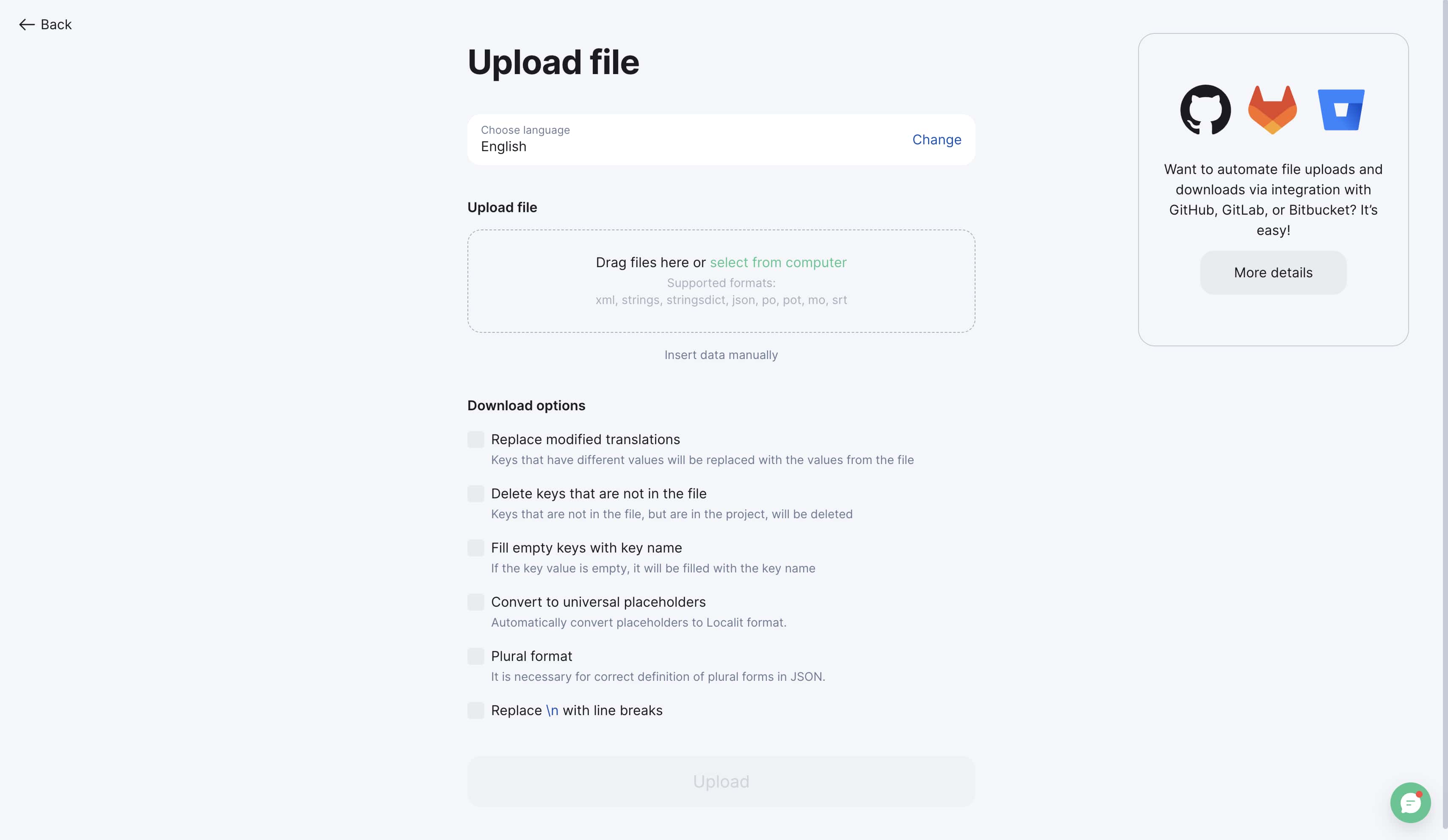
2. Translation mode
Start translating your content manually.
How to enter translation mode:
-
Click "Translate" → "Translation Mode"
-
Configure settings:
-
Source language (translating FROM)
-
Target language (translating TO)
-
Show other language translations (optional)
-
-
Click "Start" - the translation interface will open
You can now add and edit translations directly.
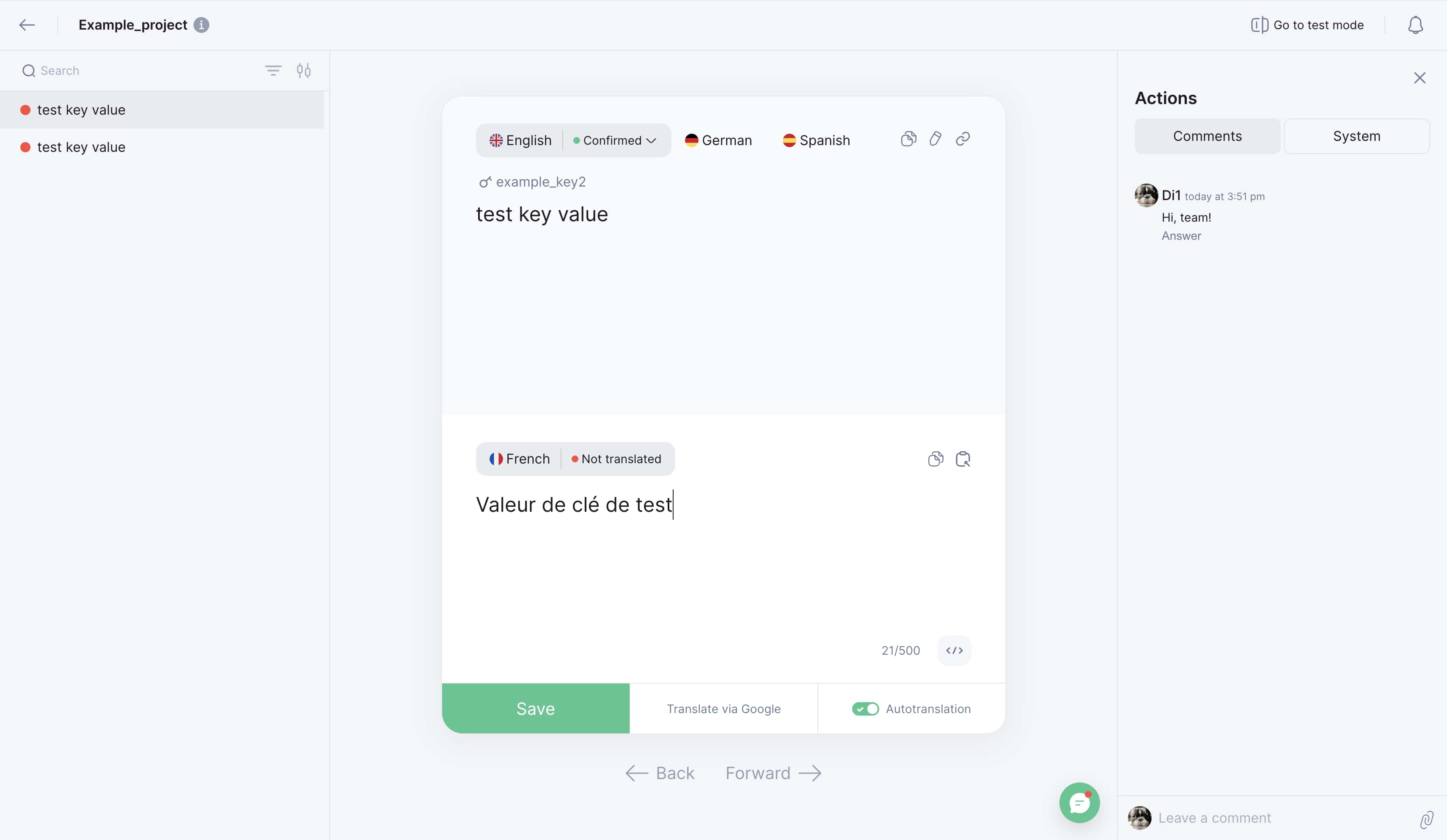
3. AI translation orders
For faster results, order automatic translations.
How to order translation in 3 steps:
-
Go to "Orders" → "Order Translation"
-
Configure parameters:
-
Choose project
-
Translation service (ChatGPT, DeepL, Gengo, or Google Translate)
-
Source language
-
Target language
-
Key status for translation (e.g., untranslated only)
-
-
Pay for the order and wait for email notification
Processing time:
-
AI translators: instant to several minutes
-
Gengo: 30 minutes to several days
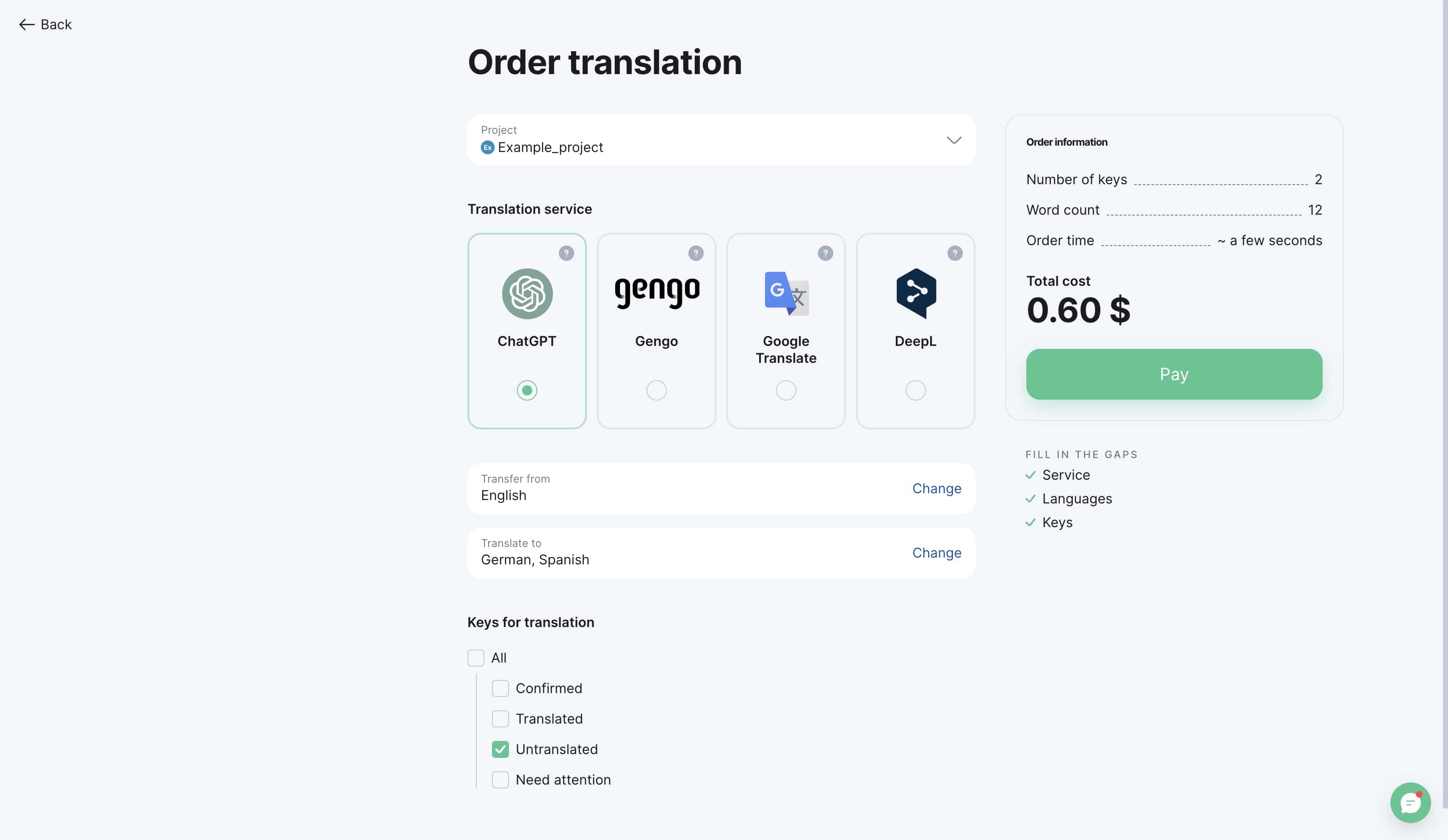
4. Review mode
Check translation quality before using them.
How to start review:
-
Click "Translate" → "Review Mode"
-
Configure parameters:
-
Source language
-
Target language
-
Show other translation variants (optional)
-
-
Click "Start"
What you can do in review mode:
-
Compare with original text
-
Edit automatic translations
-
Accept/reject variants
-
Add team comments
Pay attention to:
-
Proper names
-
Technical terms
-
Cultural nuances
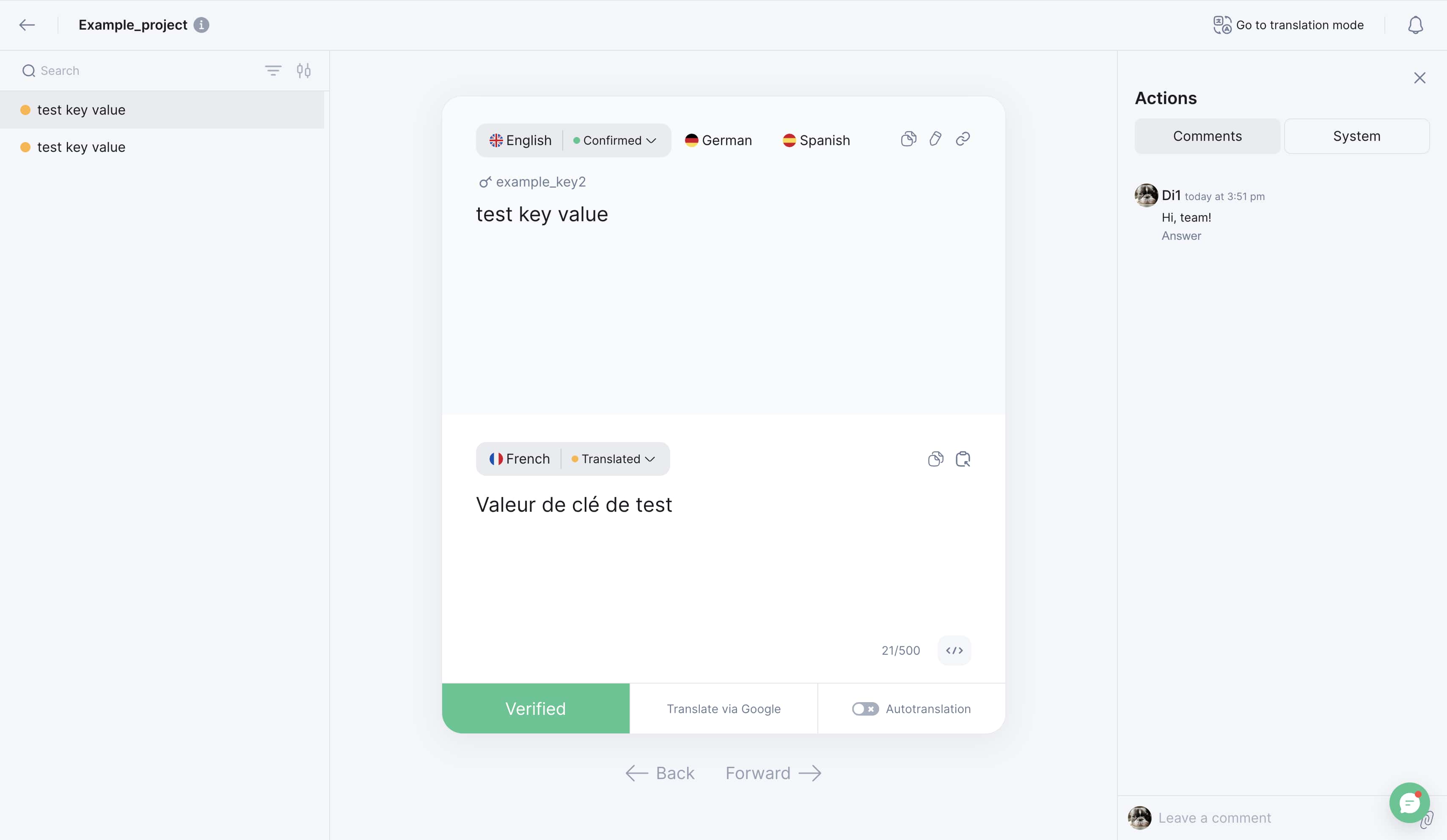
5. Export translated files
Download your completed translations.
How to export:
-
Go to "Download" section
-
Select languages for export
-
Choose key statuses:
-
Confirmed
-
Translated
-
Untranslated
-
Needs attention
-
-
Select file format: .json, .xml, .strings, .stringsdict, .po, .mo, .pot, .srt
-
Configure additional settings (optional)
-
Click "Download"
Additional features:
-
Auto-packaging - all files downloaded as one archive
-
Flexible filtering - select specific key groups
-
Structure customization - control file naming and organization
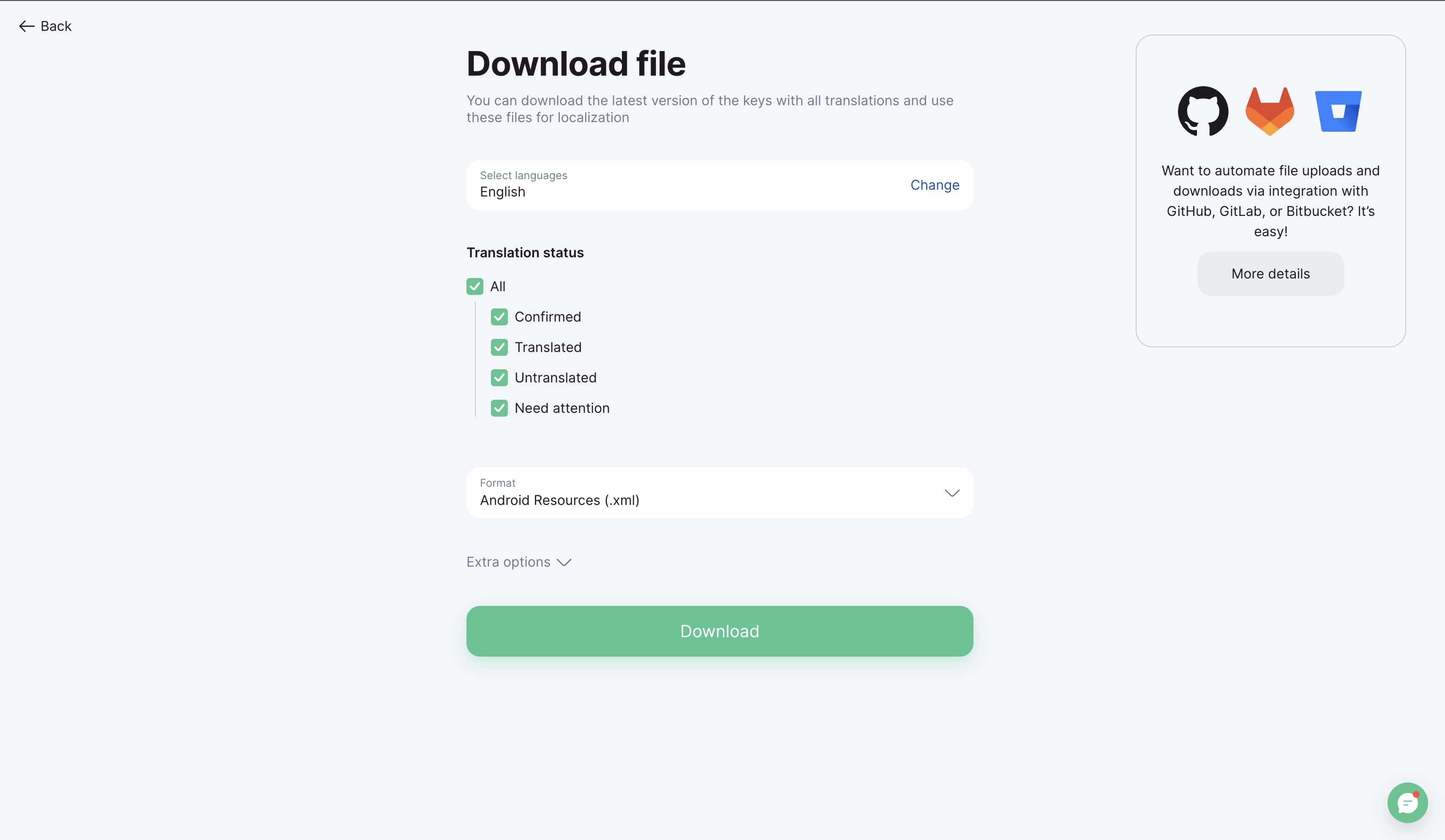
Your translations are now ready to use in your application.