BitBucket Integration - Complete Setup Guide
Localit.io provides powerful BitBucket integration, allowing you to automate localization workflow and synchronize translations directly with your repository.
Initial integration setup
Step 1: Access settings
-
Open your project in Localit.io
-
Go to the "Integrations" section
-
Select BitBucket from the list of available services

Step 2: Creating Access Token
BitBucket uses Personal Access Token for API access authentication.
Step 1: Navigate to Repository settings
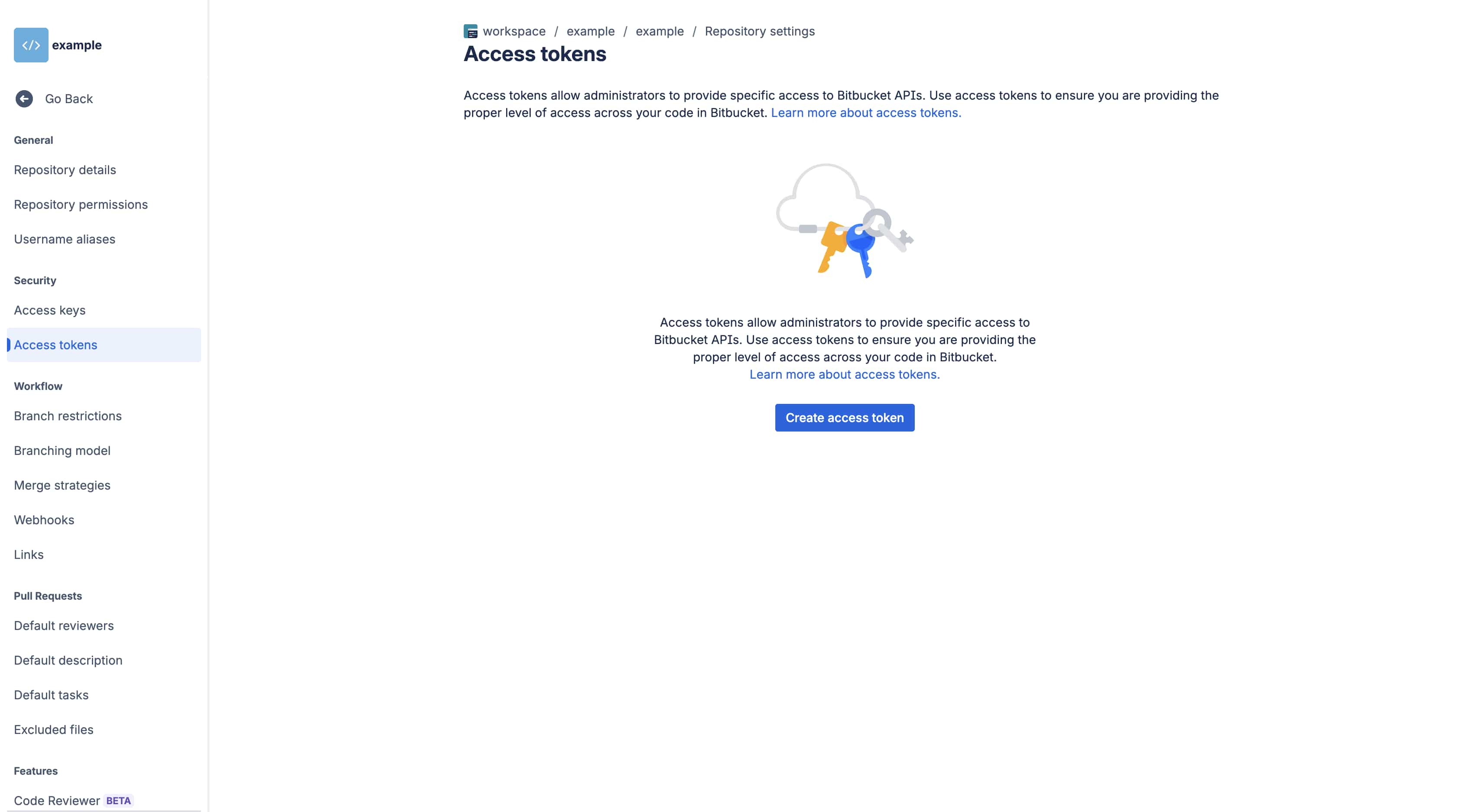
-
Open the repository for which you need to create an integration.
-
Go to the Repository settings.
-
Select Access Token.
Step 2: Create new token
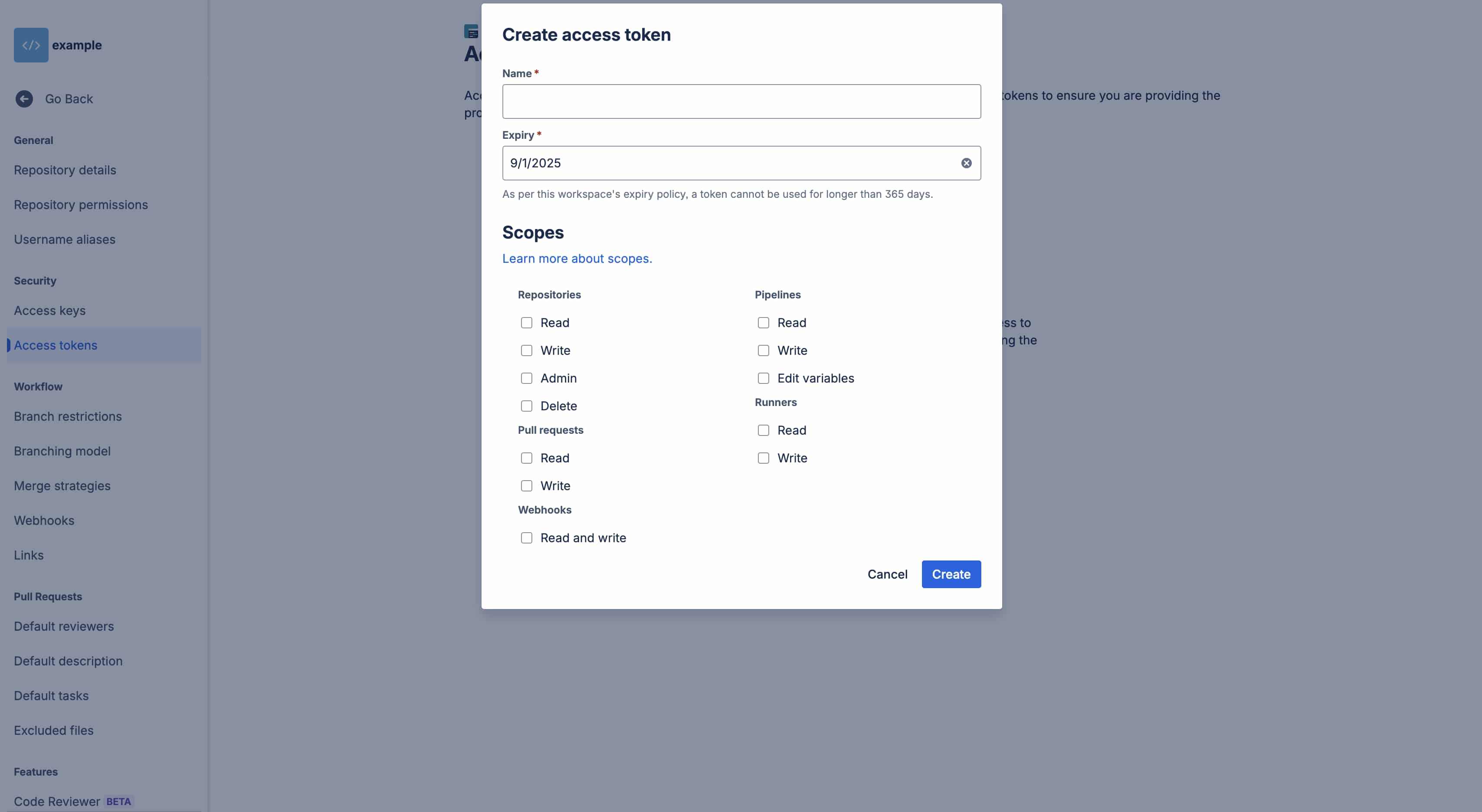
-
Click "Create access token"
-
Fill in basic token information
Step 3: Configure basic parameters
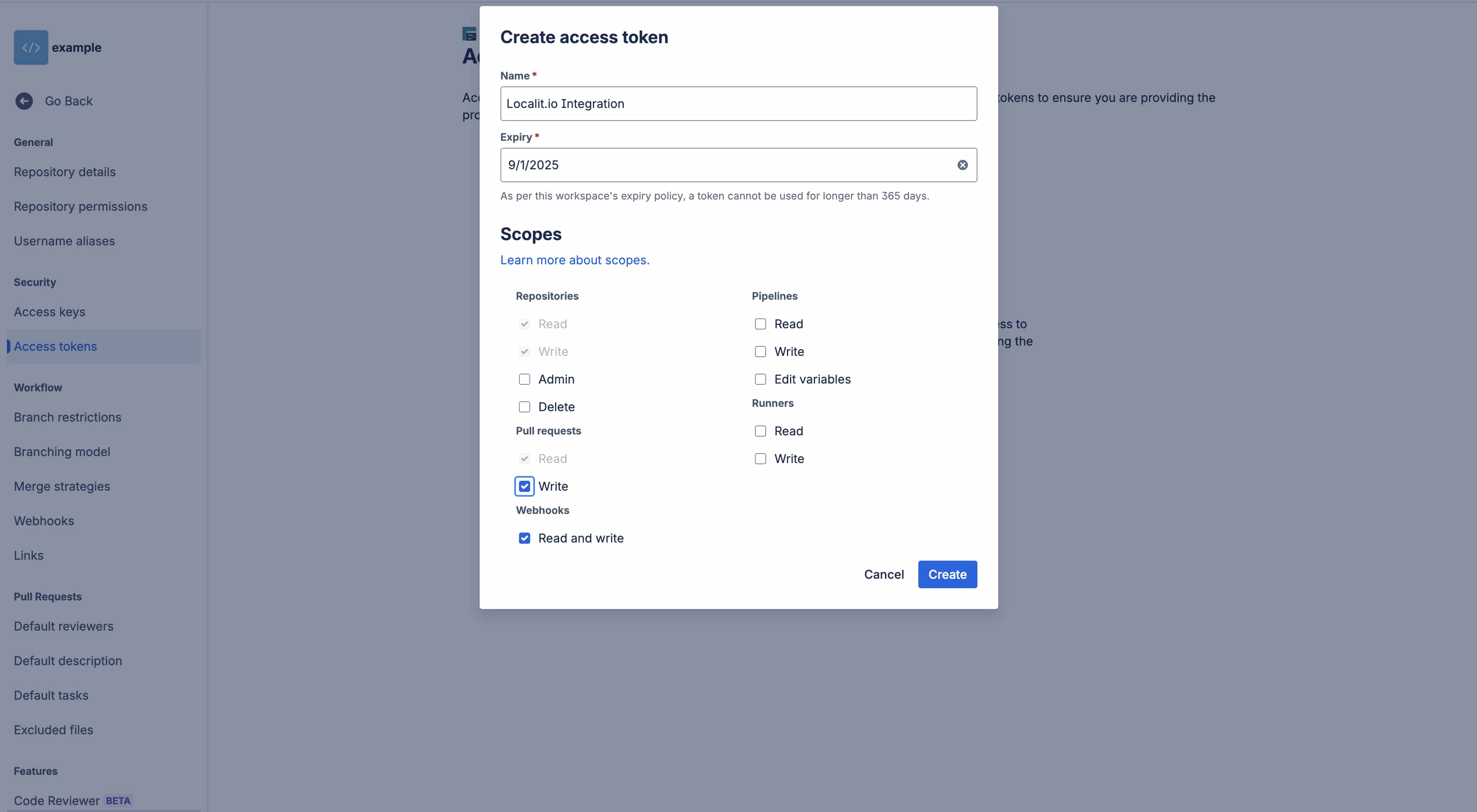
Label:
Localit.io Integration
Step 4: Configure permissions
Required permissions:
Repositories:
-
Read: Purpose: Reading repository content | Needed for: Loading localization files
-
Write: Purpose: Writing to repository | Needed for: Sending translations back to repository
Pull requests:
-
Read: Purpose: Reading pull request information | Needed for: Integration workflow management
-
Write: Purpose: Creating and managing pull requests | Needed for: Automated translation updates
Webhooks:
Read and write: Purpose: Webhook management | Needed for: Automatic synchronization on changes
Step 5: Create and copy token
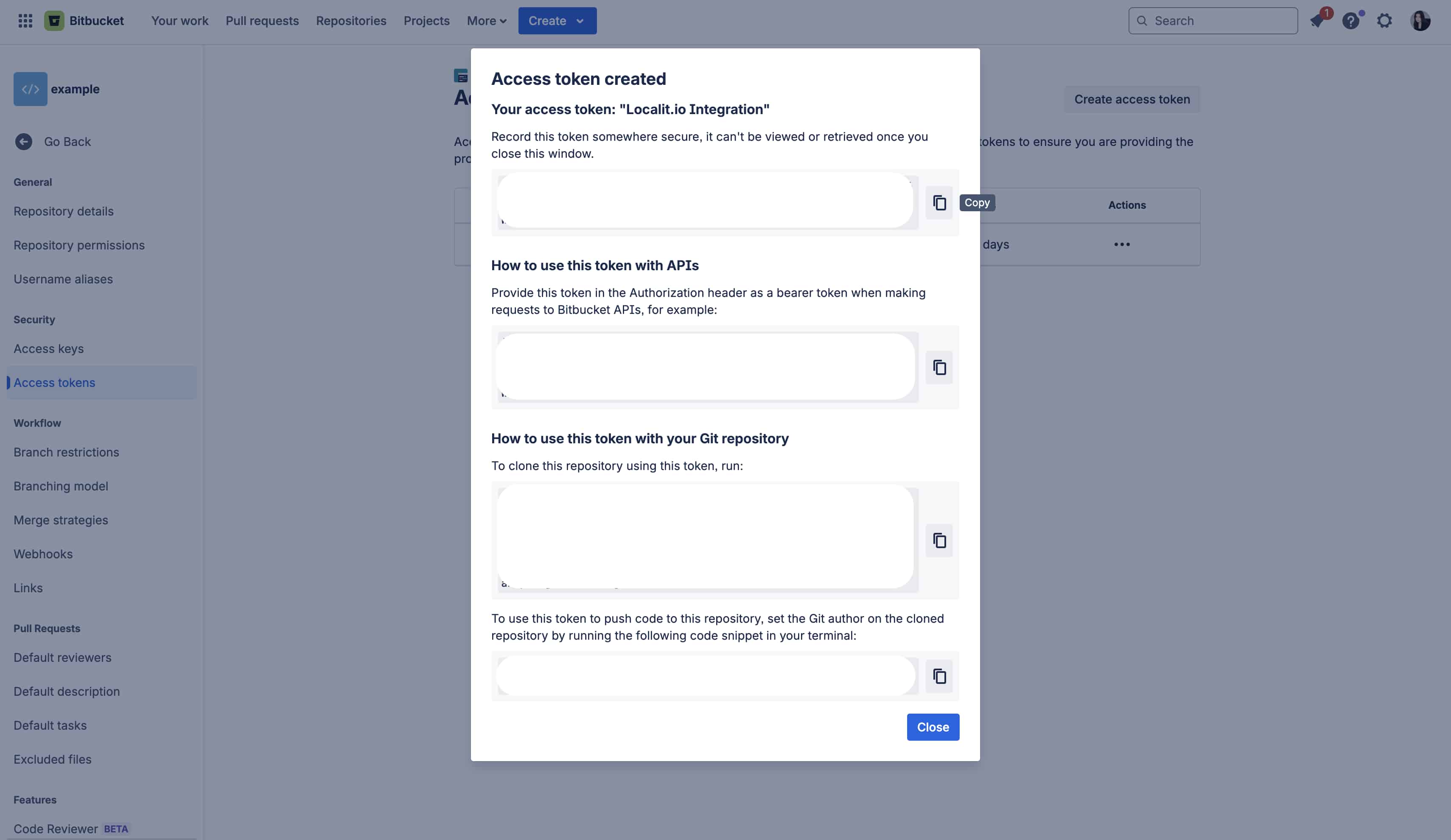
-
Click "Create"
-
Important: Copy the token immediately — it won't be shown again
-
Save the token in a secure location
Configuring connection parameters in Localit.io
Step 1: Enter token
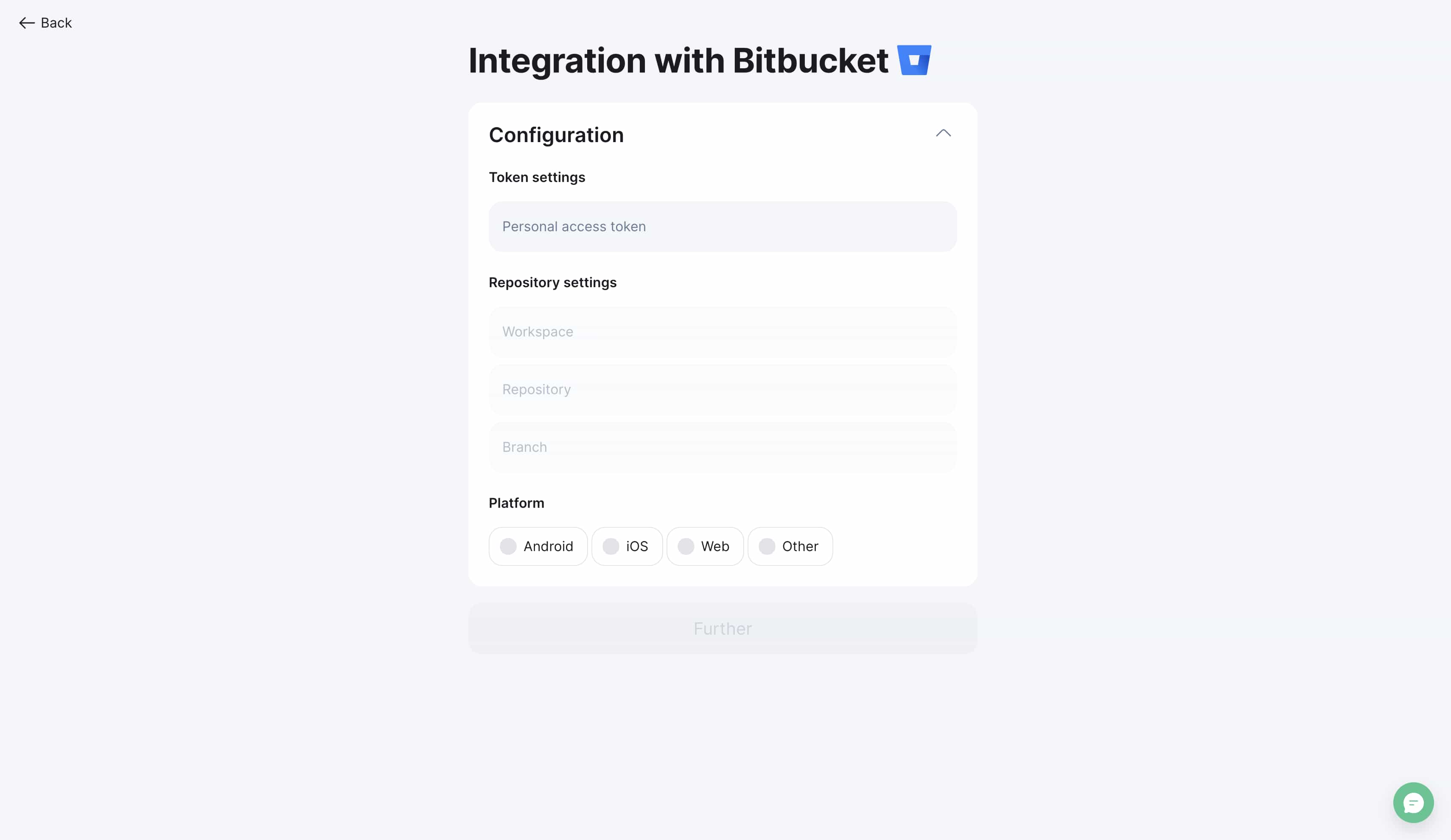
-
Return to Localit.io interface
-
Paste the copied token into "Personal access token" field
-
System automatically validates the token
Step 2: Enter workspace
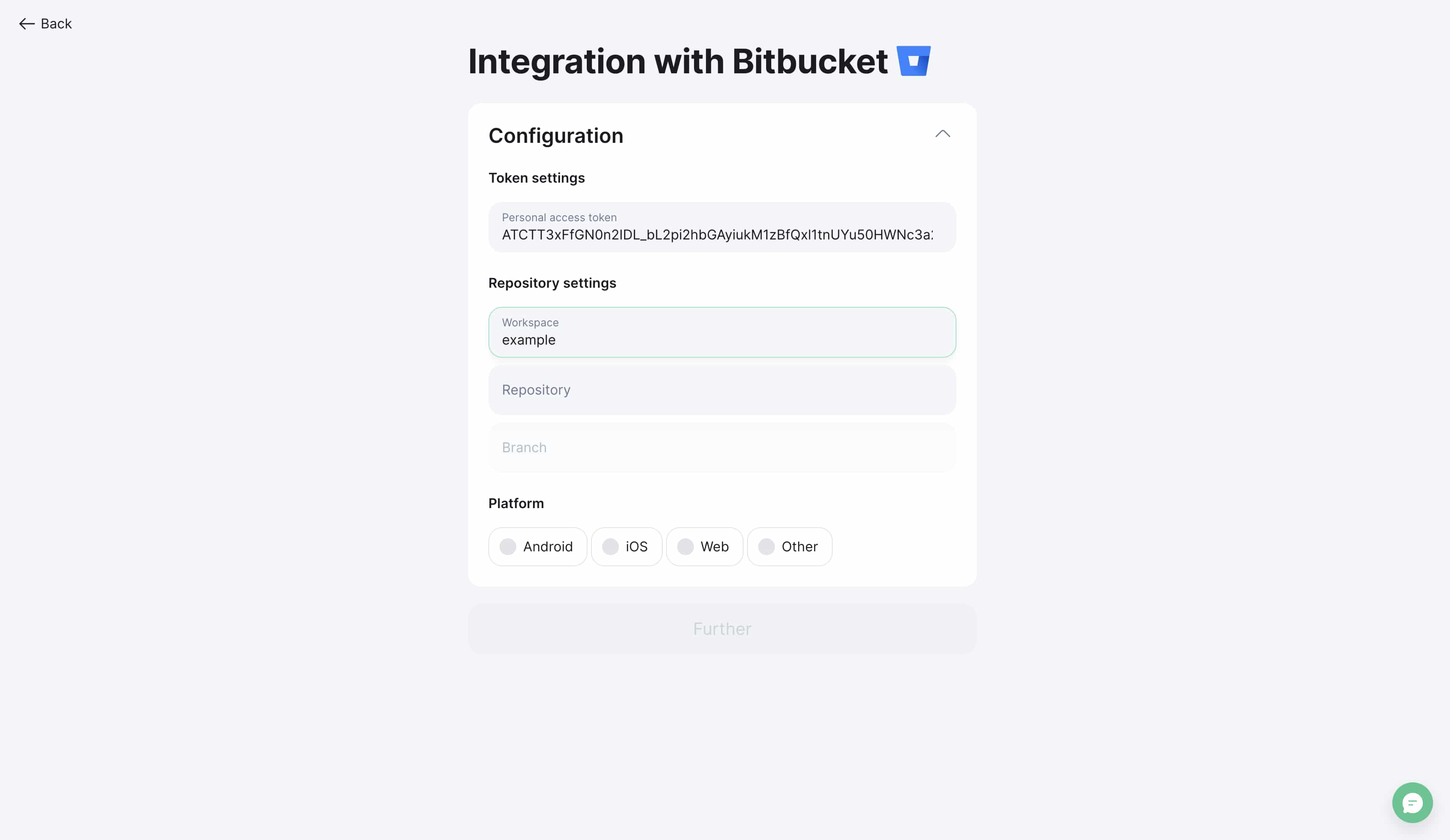
Step 3: Select repository
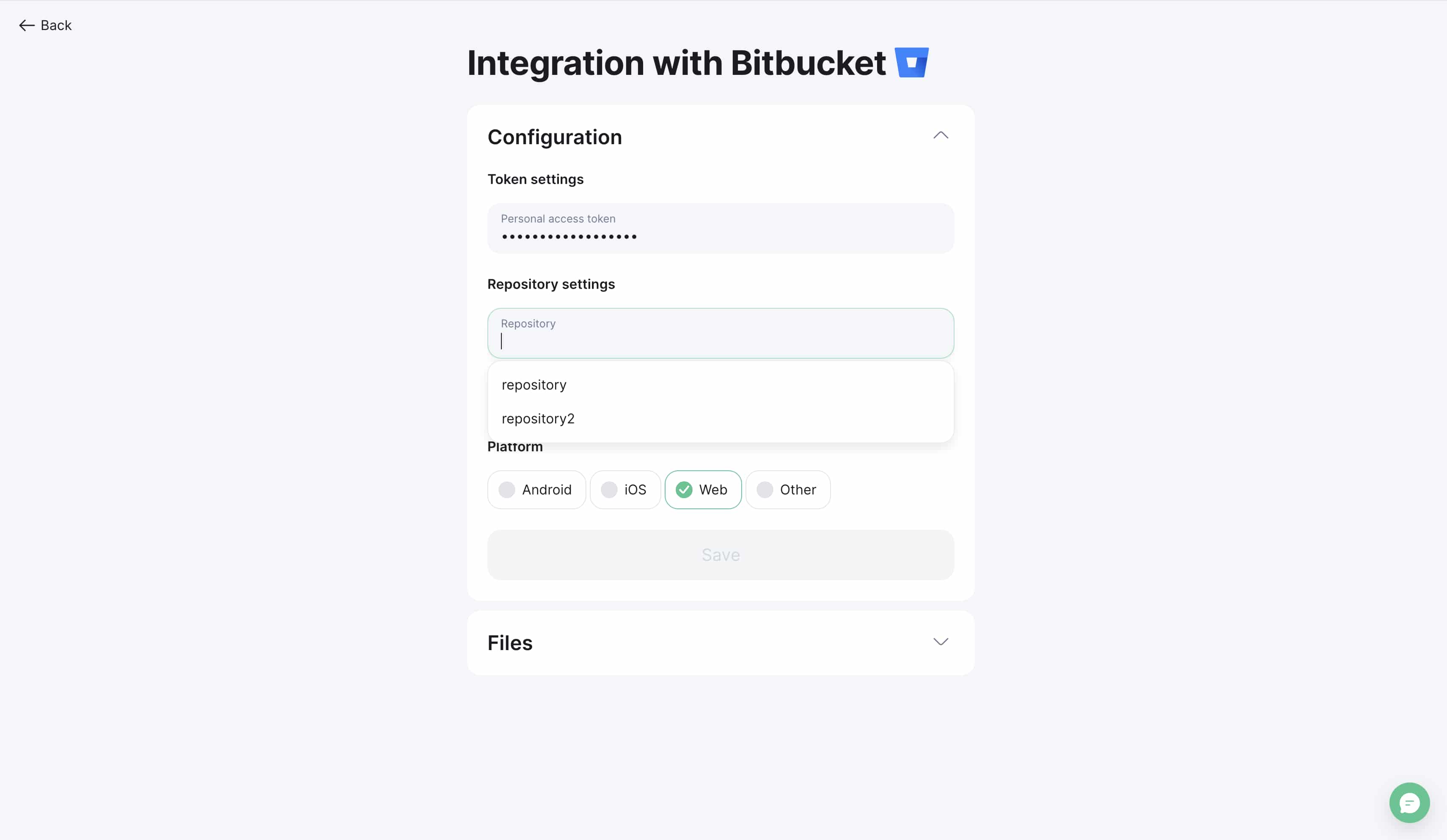
-
Choose target repository from dropdown list
-
Search by name available for convenience
-
Only accessible repositories are displayed
Step 4: Specify working branch
-
Specify working branch (usually
main,master, ordevelop) -
Search by branch name available
-
System shows all available branches
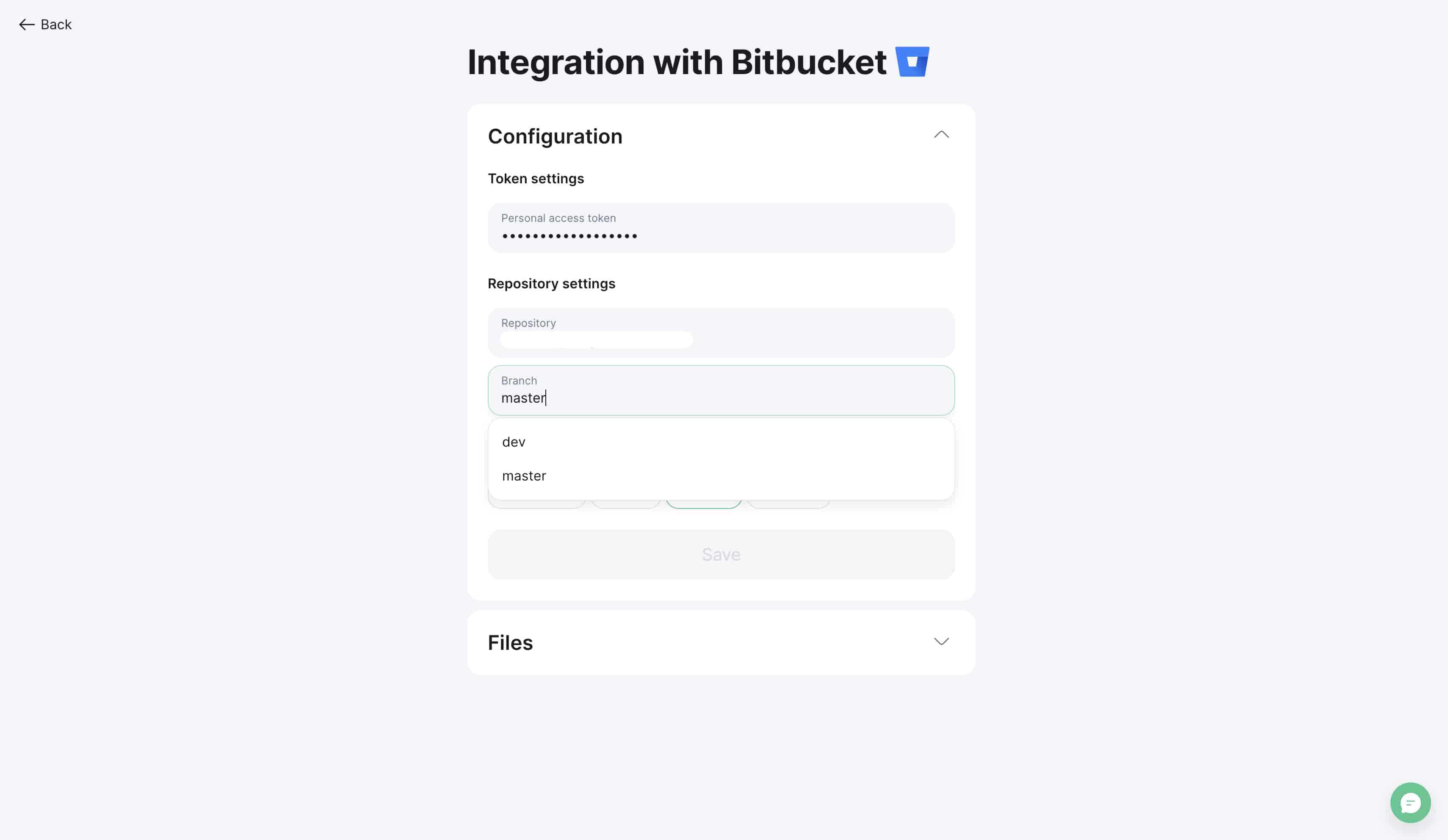
Platform and file configuration
Step 1: Choose platform type
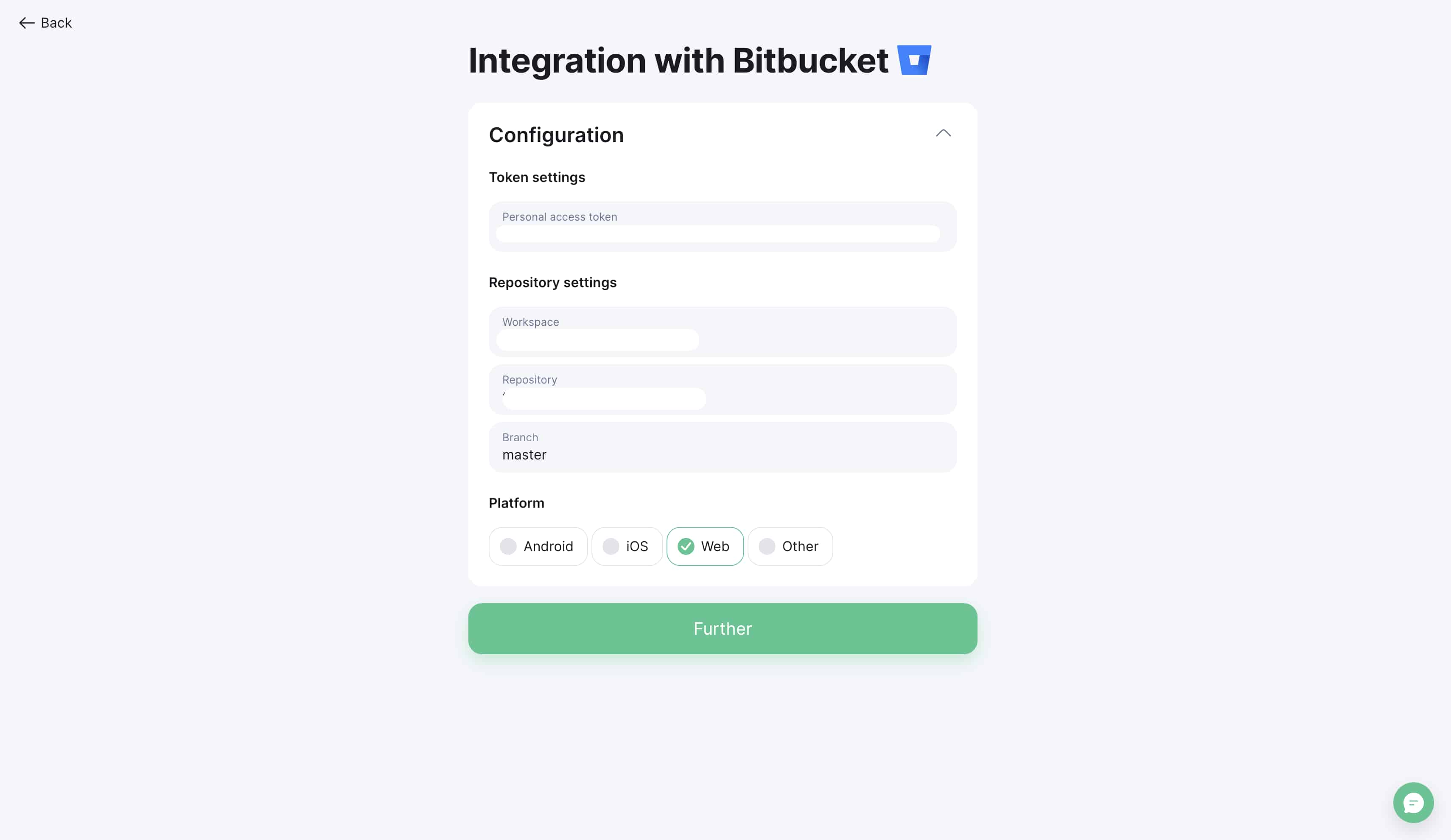
Select platform type according to your project:
-
Web (
.json,.po,.pot,.mo) -
Android (
.xml) -
iOS (
.strings,.stringsdict) -
Other (
.srt, custom formats)
Step 2: Add files
-
Click "Next" to proceed to file selection
-
Click "Add file"
-
Select needed files in repository file tree
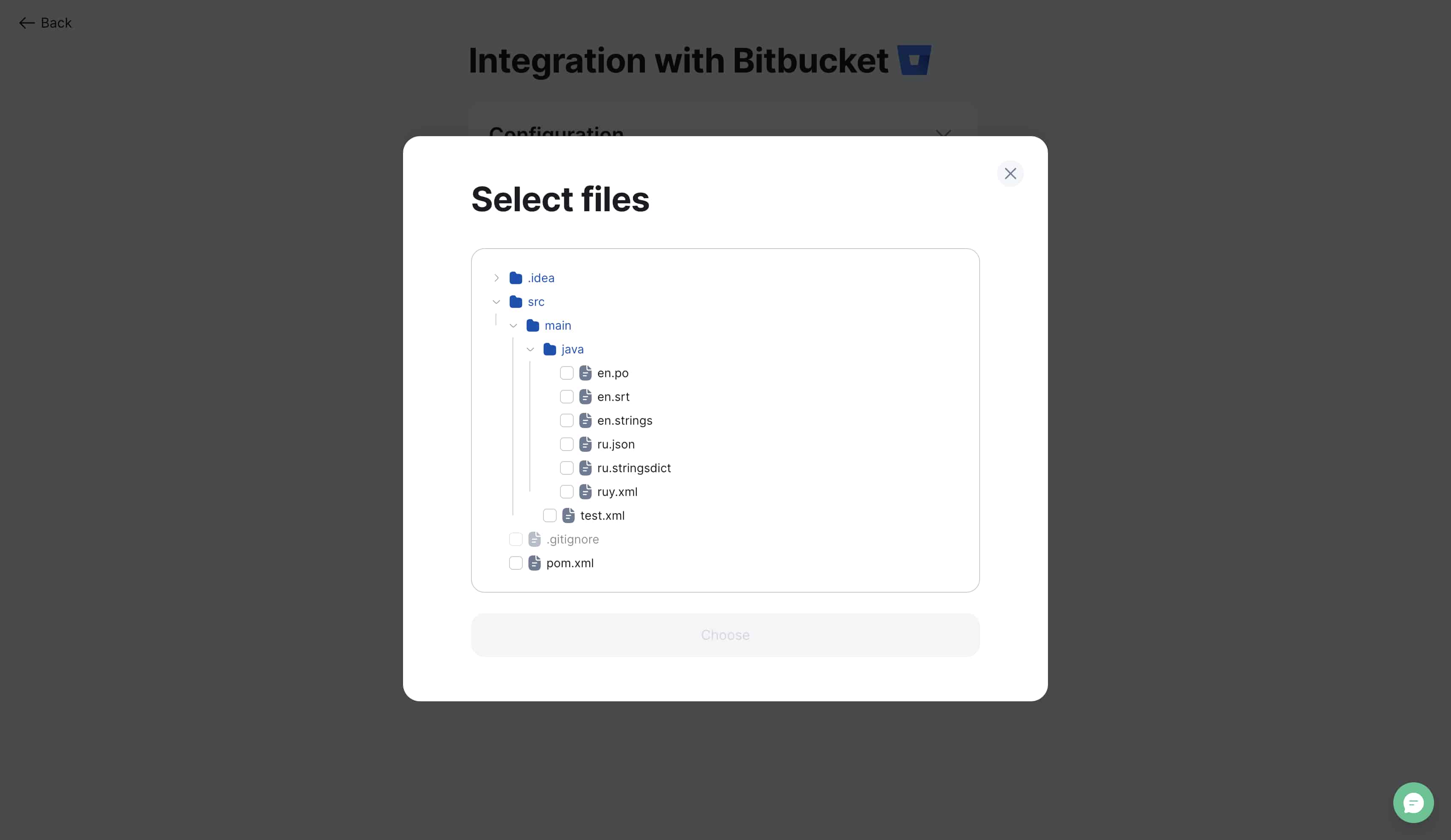
Step 3: Configure languages
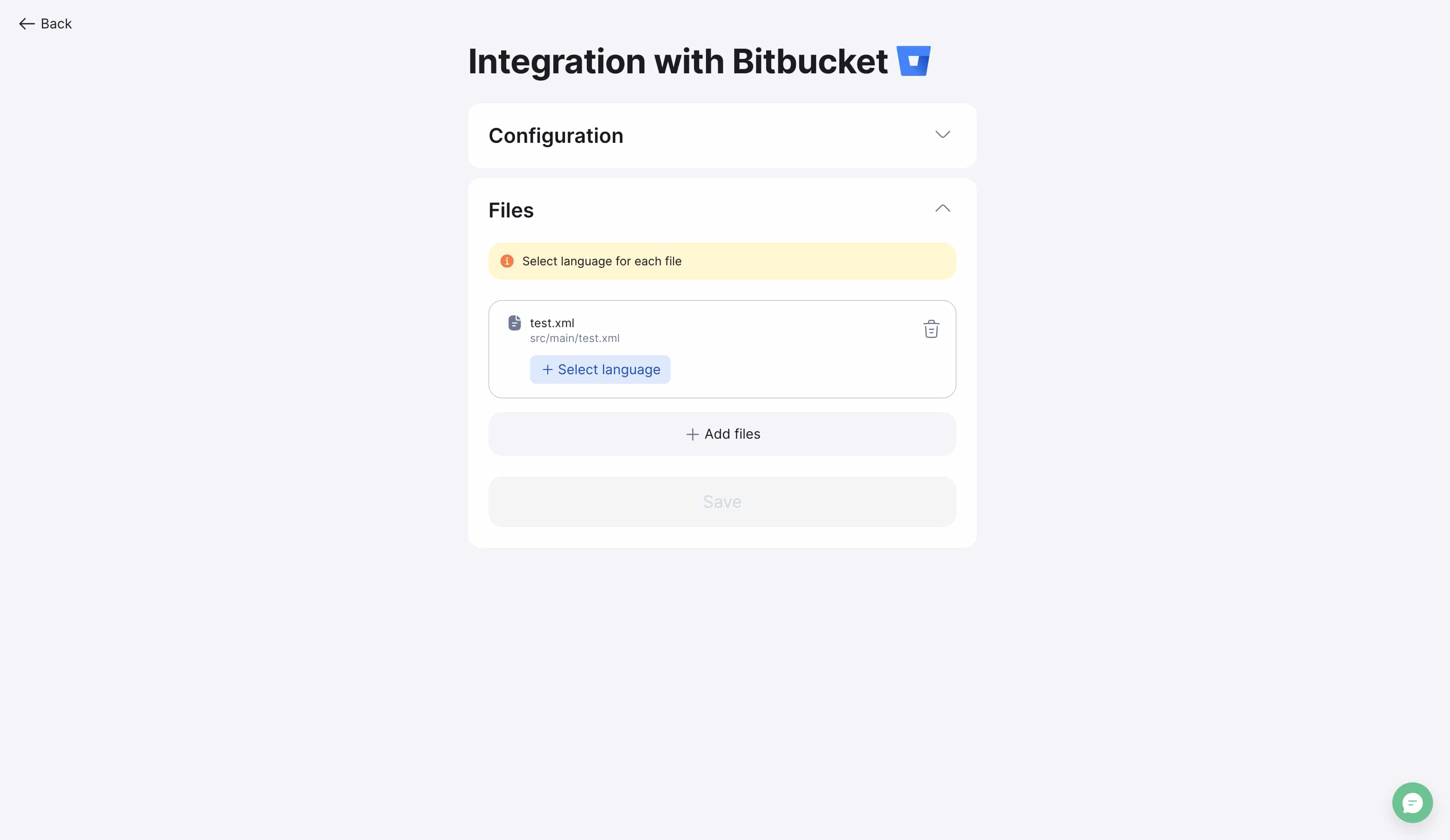
-
Specify corresponding language for each file
-
System automatically detects language by file path
-
Correct automatic detection if needed
Step 4: Save configuration
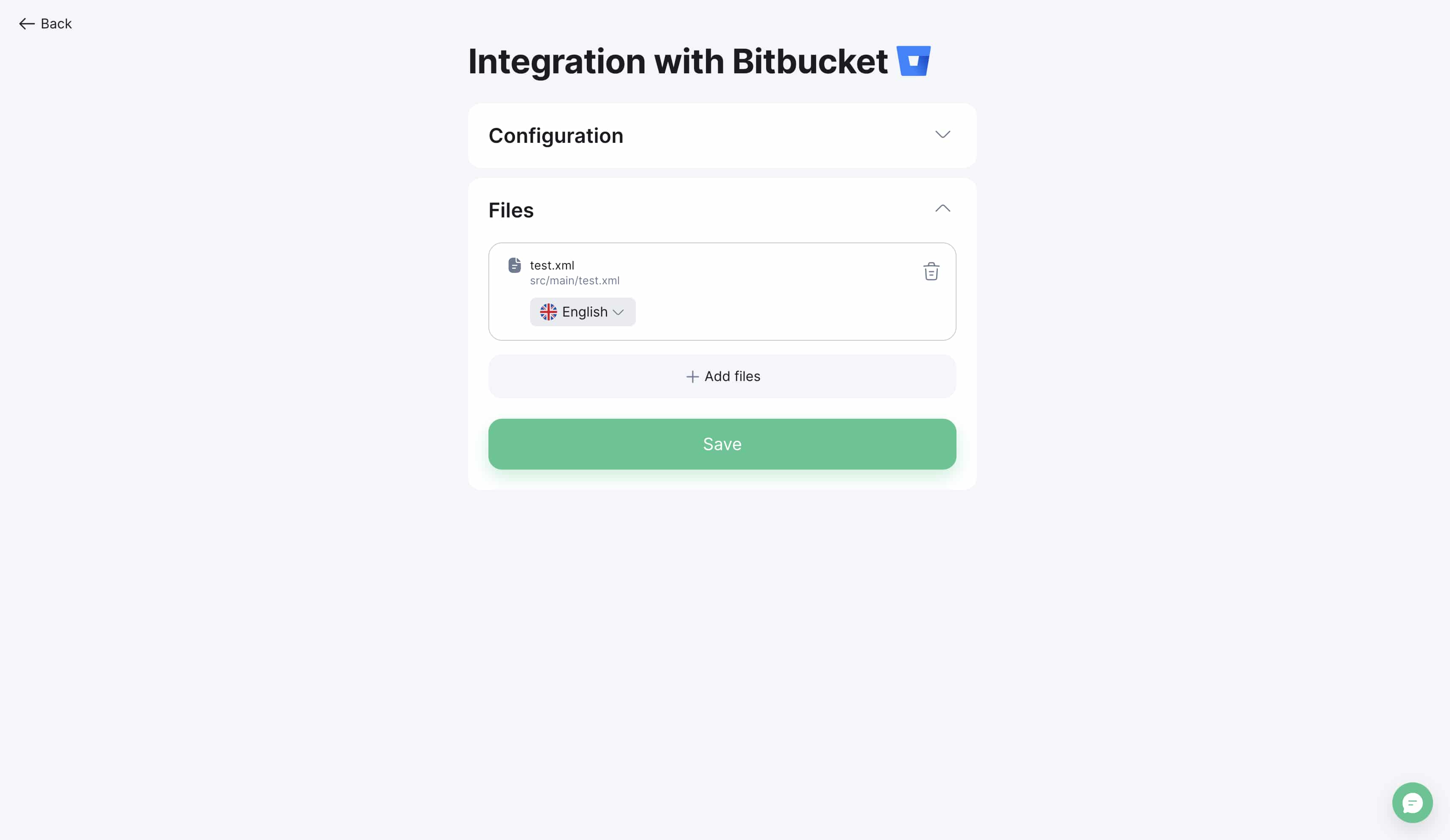
-
Review all settings
-
Click "Save"
-
Integration will be configured and ready to use
Initial localization setup
Important for new projects
If you haven't translated your project to other languages yet, follow this workflow:
Step 1: Create empty localization files
Create empty localization files in your BitBucket repository. Follow folder structure for your platform:
For iOS:
en.lproj/Localizable.strings
es.lproj/Localizable.strings
fr.lproj/Localizable.strings
For Android:
app/src/main/res/values/strings.xml
app/src/main/res/values-es/strings.xml
app/src/main/res/values-fr/strings.xml
For Web:
src/locales/en.json
src/locales/es.json
src/locales/fr.json
Step 2: Connect integration
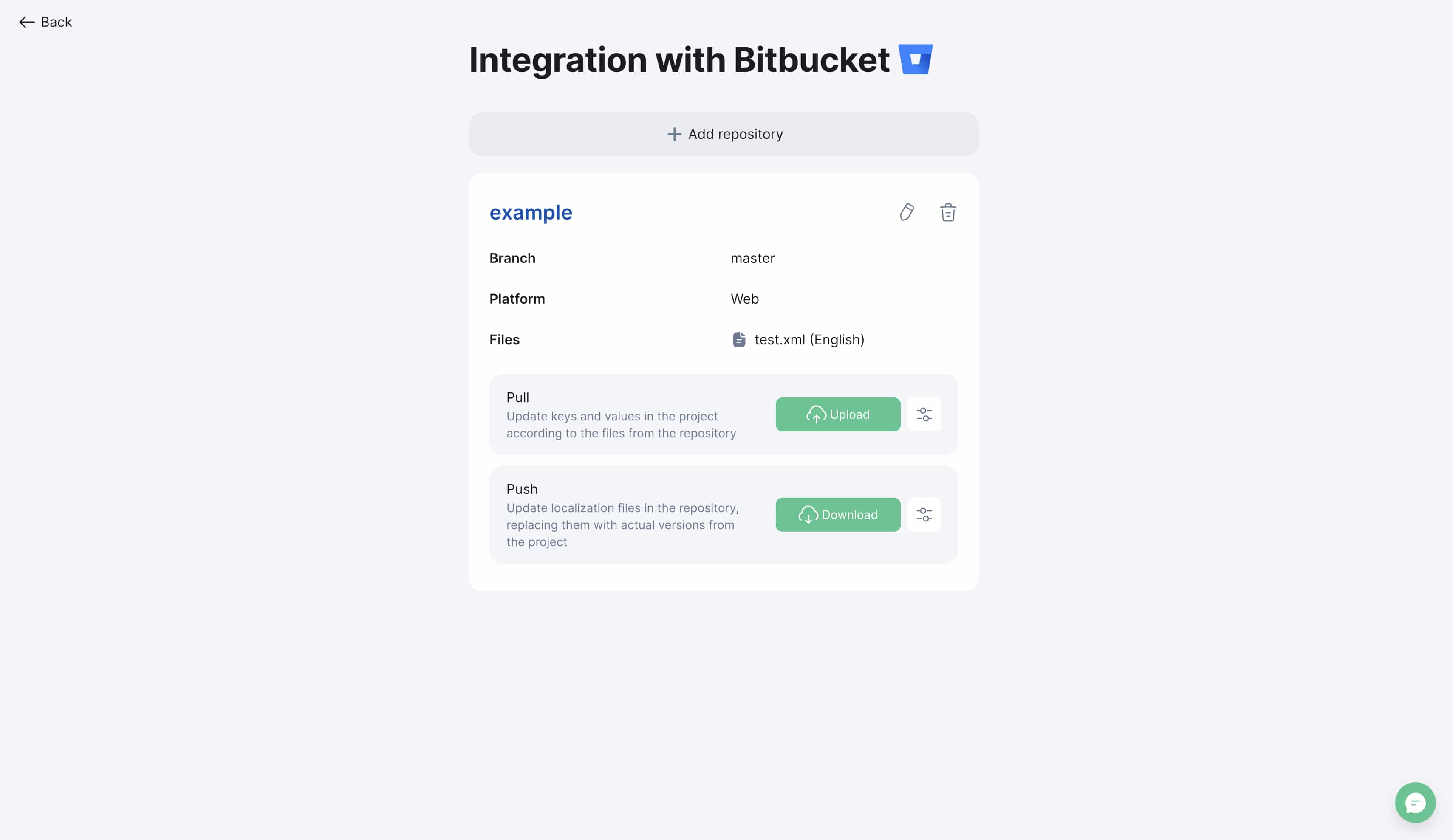
-
Set up BitBucket integration as described above
-
Connect created files to project
-
Perform initial Pull to load structure
Step 3: Translate keys
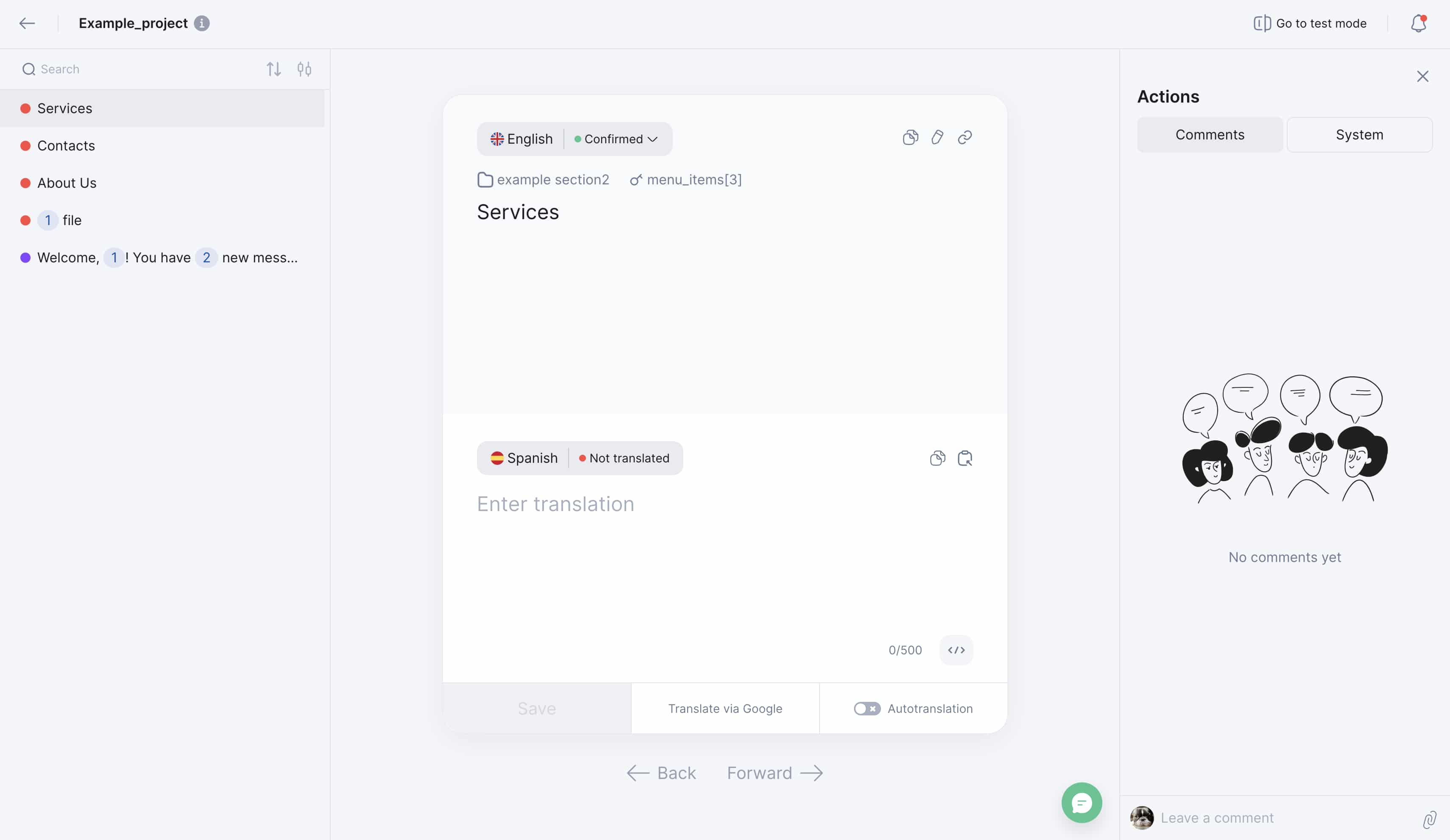
-
Translate necessary keys using translation editor
-
Or order automatic translation through AI services
-
Review translation quality
Step 4: Send to BitBucket
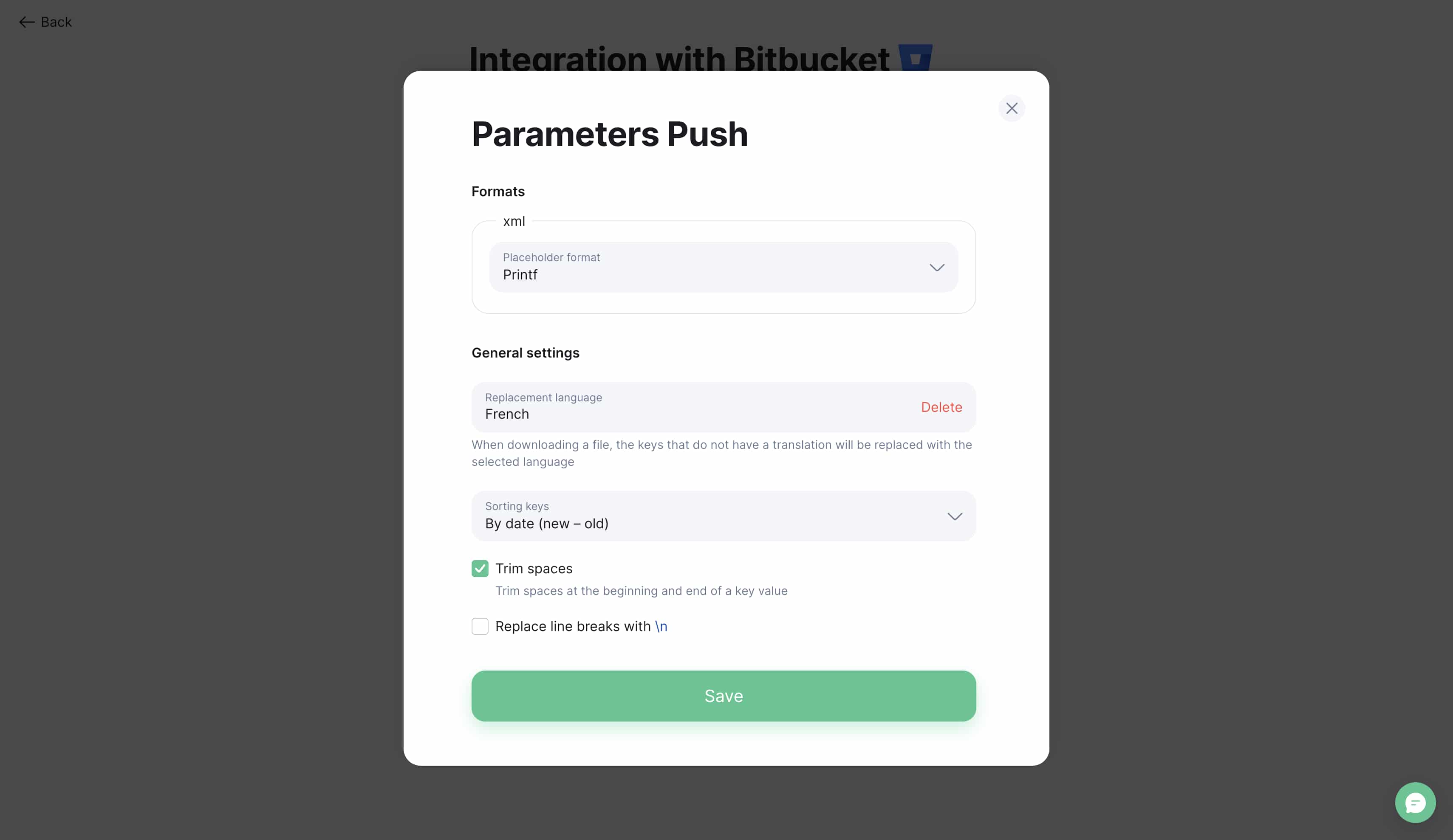
-
Perform Push to send translations to repository
-
Verify files updated in BitBucket
-
Test localization in application
Pull requests (Import from BitBucket)
Initiating Pull request
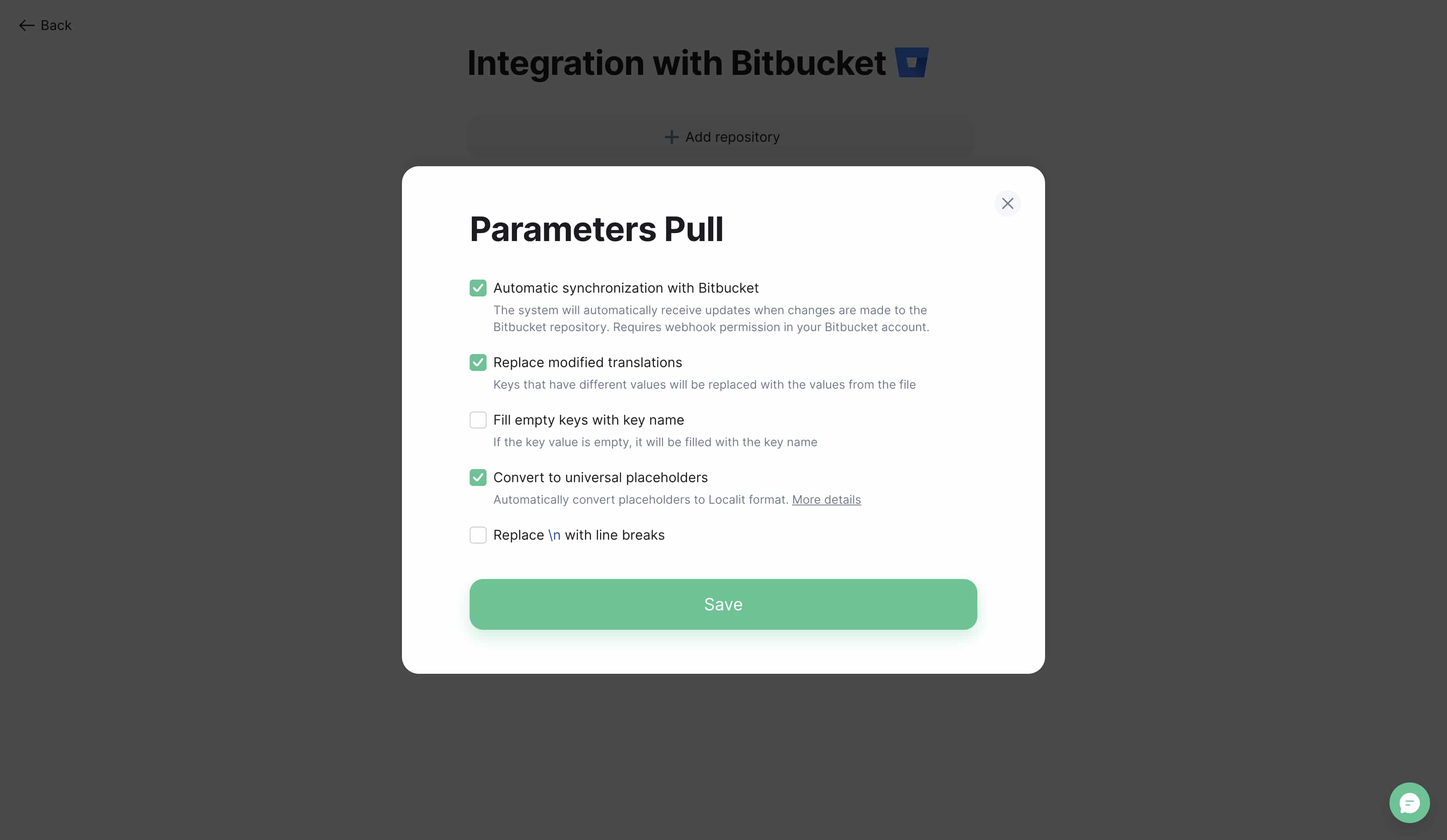
-
Go to project "Integrations" section
-
Find connected BitBucket repository
-
Click "Pull" button
Within seconds project will be updated - all keys from BitBucket will be loaded into your Localit.io project
Parameter configuration: Pull request parameters correspond to manual file upload parameters. Details in File Upload Guide.
Automatic synchronization with BitBucket
-
Function: Project automatically updates when repository changes
-
Requirements: Webhook permission when creating token
-
Benefits: Continuous synchronization without manual intervention
Push requests (Export to BitBucket)
Initiating Push request
-
Go to project "Integrations" section
-
Find connected BitBucket repository
-
Click "Push" button
-
Within seconds repository will be updated - all translations from Localit.io will be sent to your BitBucket repository
Parameter configuration: Push request parameters correspond to manual file download parameters. Details in File Download Guide.
Troubleshooting
Token issues
Token not working:
-
Check token expiration date in BitBucket Settings
-
Ensure correct copying (no extra spaces)
-
Verify token permissions
Insufficient permissions:
-
Return to token settings in BitBucket
-
Add missing permissions (Repositories: Read/Write, Pull requests: Read/Write, Webhooks: Read/Write)
-
Recreate token if necessary
Repository issues
Repository not displayed:
-
Ensure token has repository access
-
Check that repository is not archived
-
For private repositories ensure appropriate permissions
Files not synchronizing:
-
Check correct file path specification
-
Ensure files exist in specified branch
-
Verify file format matches expected
Webhook issues
Automatic synchronization not working:
-
Check webhook settings in BitBucket repository
-
Ensure token has webhook permissions
-
Verify webhooks not blocked by firewall
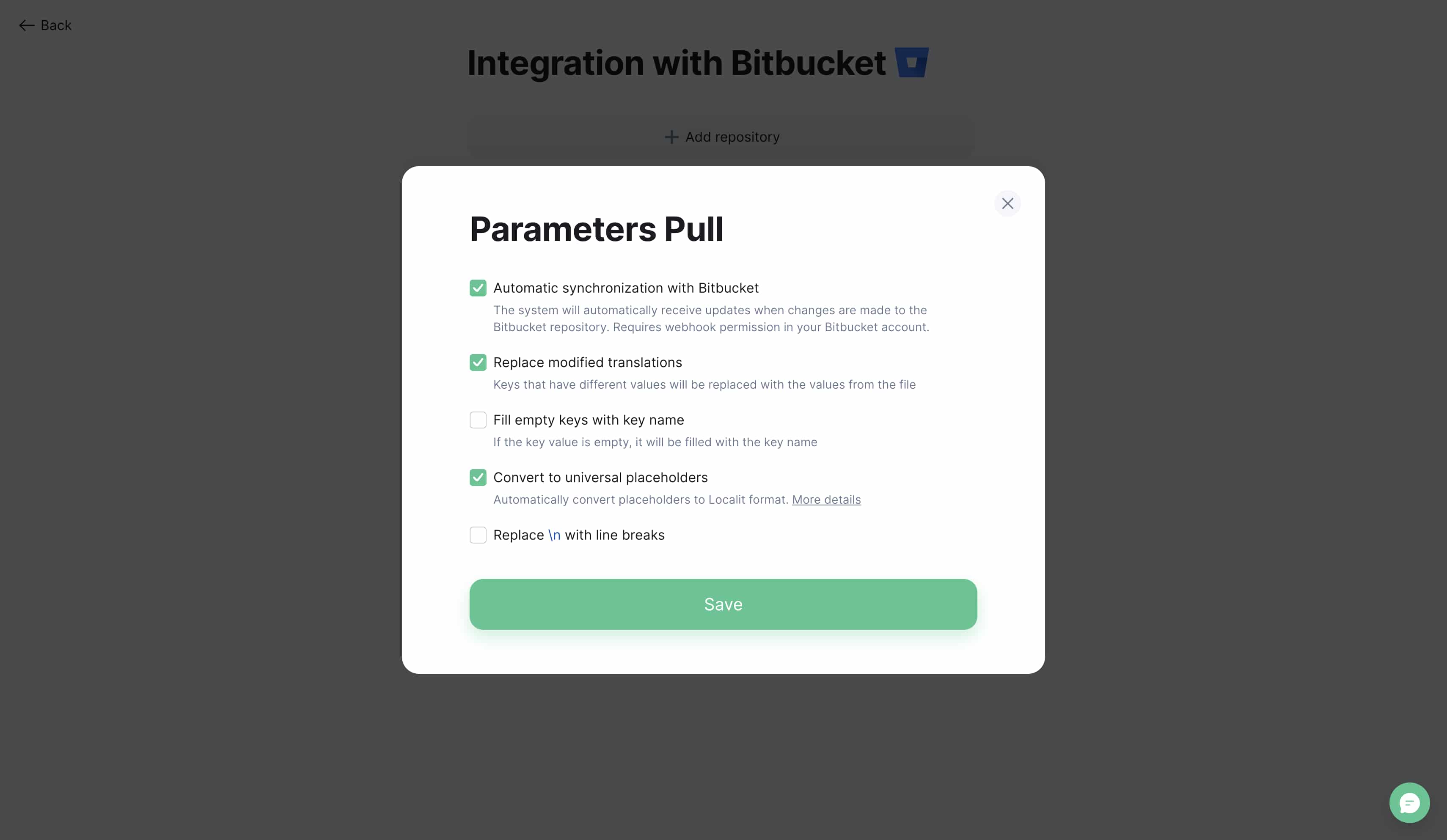
Best practices
Token security
Recommendations:
-
Set minimal necessary permissions
-
Regularly update tokens
-
Remove unused tokens
-
Monitor token usage
Workflow organization
Branch strategy:
-
Use separate branch for localization
-
Configure automatic merge to main branch
-
Regularly synchronize changes
Change monitoring:
-
Set up Pull/Push operation notifications
-
Regularly check synchronization status
-
Maintain change logs for audit